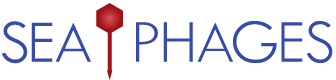Welcome to the forums at seaphages.org. Please feel free to ask any questions related to the SEA-PHAGES program. Any logged-in user may post new topics and reply to existing topics. If you'd like to see a new forum created, please contact us using our form or email us at info@seaphages.org.
Recent Activity
All posts created by DanRussell
| Link to this post | posted 27 Jan, 2021 19:34 | |
|---|---|
|
|
Hi Chris, As Debbie said, the key difference with BLASTx is that it's checking all possible reading frames, not just a single one. This definitely has its uses which are different than BLASTp. For example, if you have a gap in a phage annotation where no genes have been called, but there appears to be two or three possible ORFs in that region, you could BLASTx that nucleotide sequence and check all those ORFs at once. Or if you had a gene with a suspected intron, and wanted to check all the frames at once for presence of coding elements with matches in the database, you could use BLASTx. DNA Master is actually sending amino acid sequence to the BLAST program, which checks that against an amino acid database, hence it's a BLASTp. If it were sending nucleotide sequence, BLAST itself would do the translation into all frames and then it would be BLASTx. Another important distinction is that when you are using BLASTp, you've already made some choices about how your nucleotide sequence is translated. Not just the frame (which is very important of course, as mentioned above!) but also where it starts. A BLASTp search will just show you matches for the portion you've already decided is the gene, whereas a BLASTx will take all the ORFs (in their largest possible versions) and do lots of searches. While checking results from mass spec is definitely one use for BLASTp, I'm sure that the vast majority of both BLASTp queries and BLASTp results are bioinformatically predicted rather than experimentally verified. Hope that makes some sense! –Dan |
Posted in: DNA Master → DNA Master Blast type
| Link to this post | posted 27 Jan, 2021 14:40 | |
|---|---|
|
|
Hi Chris, If you BLAST a gene in DNA Master, you're actually BLASTing the gene product. (Since DNA Master has annotated genes, it's using those annotated amino acid sequences as the queries for BLAST.) So it's a BLASTp in DNA Master. Same for PECAAN, it's running BLASTp on PhagesDB or NCBI using the currently-annotated gene product as the query. The only BLAST (I think) in Phamerator is the pairwise-genome comparison that shows coloration between genomes. That's a BLASTn of the genomic nucleotide sequences. –Dan |
Posted in: DNA Master → DNA Master Blast type
| Link to this post | posted 20 Nov, 2020 15:06 | |
|---|---|
|
|
QUANTITATIVE BIOLOGIST - Assistant Professor of Teaching Description: The University of California, Davis invites applications for an Assistant Professor of Teaching position in quantitative biology education. Professors of Teaching are Academic Senate faculty members whose expertise and responsibilities center on undergraduate education and scholarly analysis and improvement of teaching methods. The official title is Lecturer with the Potential for Security of Employment (LPSOE). LPSOEs are eligible for promotion to “Security of Employment,” which is analogous to tenure. The position will reside in the Department of Evolution and Ecology and be affiliated with the planned interdisciplinary major in Quantitative Biology, which seeks to serve as a national model for quantitative biology education. The appointee will be expected to carry out a high-level teaching program focused on the development of innovative curricula and use of effective teaching methods in quantitative biology. The appointee also will be expected to conduct scholarly research, which for this position is expected to include rigorous development and assessment of teaching methods and curricula in quantitative biology. The appointee will teach four undergraduate courses per year, including Mathematics or Statistics courses enrolling biology students. The appointee will also provide service to the planned Quantitative Biology major and the Department of Evolution and Ecology. Service expectations include, but are not limited to, undergraduate quantitative biology curriculum development, administration, and assessment, as well as outreach activities promoting the planned Quantitative Biology major. Academic scholarship expectations include dissemination of educational findings at a national level through peer-reviewed publications and conference presentations, and the potential to attract extramural funding to support this scholarship. In addition, the appointee should be committed to mentoring and fostering diversity, equity, and inclusion. UC Davis, located approximately one hour from the San Francisco Bay area, has a large and highly collaborative community of Teaching Professors within the College of Biological Sciences and throughout the larger campus, a strong history of interdisciplinary educational initiatives in STEM fields, and a nationally renowned Center for Educational Effectiveness that together provide an excellent environment for work in quantitative biology education. To ensure full consideration, completed applications should be received by November 30, 2020. For questions about the position, please contact Mark Goldman (msgoldman@ucdavis.edu) or Sebastian Schreiber (sschreiber@ucdavis.edu). For more details and to apply, please see: https://recruit.ucdavis.edu/JPF03860 |
Posted in: General Message Board → Job Opportunity at UC Davis
| Link to this post | posted 11 Nov, 2020 15:51 | |
|---|---|
|
|
Hi Kyle, Good questions! There are a few resources that might be helpful here. One is that I wrote a small software package that helps streamline some of the assembly/QC process for phage genomes. It's called phageAssembler and is on github. https://github.com/SEA-PHAGES/phageAssembler It's only really meant to be installed on the 2017 SEA Virtual Machine. (I didn't really spend the time to make it thoroughly cross-platform.) But it should work there if you follow the Quick Start instructions. Because Newbler and consed are already installed on the SEA VM, it can use those installations and basically does the following: INPUT: fastq file 1. Downsample reads from your fastq file to get a workable number (default 80,000) 2. Assemble those reads with Newbler 3. Report #s of contigs & sizes 4. BLAST large contigs against a phage database and report possible cluster 5. Attempt to locate base 1 by similarity to genomes in the database 6. Report coverage and GC% of assembled contigs 7. Run AceUtil to search and tag assembly weak areas 8. Create consed-ready file for review 9. Write findings to a log file You can certainly do all those steps independently if you'd like to learn the process, but this script kind of gets you to the actual analysis part, skipping a lot of the need to learn command-line stuff for many different programs. The second resource is a chapter I wrote that details the whole process: https://pubmed.ncbi.nlm.nih.gov/29134591/ (If you can't get access, I can share the manuscript.) It's a more general look at what things you need to think about when sequencing and finishing phage genomes. Finally, there are some video tutorials I made that walk through some of the assembly/finishing process. These are a bit old and potentially outdated, but probably still have some useful info if you want to do more of the steps yourself. https://phagesdb.org/workflow/Sequencing/ And also, if you do sequence/assemble your own, we would definitely like to double-check them and include them in PhagesDB. To do so, we'd need your final sequence file and the sequencing reads. Hope that helps! –Dan |
Posted in: Newbler → Getting Started with Phage Assembly
| Link to this post | posted 28 Sep, 2020 14:46 | |
|---|---|
|
|
Hi Jasmin, Those sorts of issues are usually related to the Guest Additions either not being installed or not being up to date. That said, it's not easy to install the Guest Additions if you can't even log into Windows. If she can log into Windows, then once she's in she should go to the Virtual Box menu Devices –> Insert Guest Additions CD Image, then follow the prompts on the Windows screen to install the Guest Additions. Often, until those are installed, the virtual machine won't work seamlessly with your host computer. (You won't be able to resize, or drag and drop, etc.) –Dan |
| Link to this post | posted 17 Sep, 2020 19:37 | |
|---|---|
|
|
From the first screenshot, it looks like they have a working version of VirtualBox, but not a working version of Windows installed within VirtualBox. Here's the part of the document they need to follow carefully. 2. Download Windows 10 Note that the file you will download at this step can be quite large (~5 Gb) and you may want to connect via a wired connection or other fast internet before beginning. Ensure you have enough free hard drive space to download. a. Go to the Windows 10 download page https://www.microsoft.com/en-us/software-download/windows10ISO b. From the “Select Edition” menu, choose Windows 10. c. Click Confirm. d. If prompted, select “English” (or your choice of language) as the language and click Confirm. e. Select the 64-bit Download (unless you have a very old computer), and choose a location to save the file. (It should be a file ending with “.iso”.) We suggest keeping it in a designated location rather than a Downloads folder. For example, make a new folder on your Desktop called VMs. f. Wait for the download to complete before closing browsers or shutting off your computer. 3. Create a Windows virtual machine Now you will use VirtualBox to install a Windows “computer” on your Mac. a. From your applications folder, launch VirtualBox. b. Click the “New” button to begin creating a new virtual machine. 1. When prompted for a name, write something like “WindowsVM” or “Windows for SEA-PHAGES”. 2. For “Type”, make sure “Windows” is selected. 3. For “Version”, choose “Windows 10 (64-bit)”. 4. Click “Continue”. c. Select the amount of RAM to dedicate to your virtual machine. The higher the number, the faster your Windows machine will run, but it may also take resources away from your Mac side. We recommend a minimum of 2 Gb (2048 Mb) and a maximum of half the RAM of your Mac. (Stay in the green area.) 1. In the “Memory Size” panel, select an amount of RAM to dedicate to your Windows computer. 2. Click Continue. d. Set up your virtual hard drive. 1. Select “Create a virtual hard disk now”, then click “Create”. 2. Select “VDI (VirtualBox Disk Image)”, then click “Continue”. 3. Select “Dynamically allocated”, then click “Continue”. 4. Select a size for your Windows virtual hard drive. This will be the amount of space you have available inside your Windows “computer” to save files. We recommend a minimum of 15 Gb, with a preferred size of at least 20 Gb, as long as you have space on your Mac to hold it. 5. Click “Create”. e. Install Windows on your virtual machine. This step may take up to 30 minutes, so make sure you have time to do this uninterrupted. 1. Make sure your new machine (e.g. “WindowsVM”) is selected in the VirtualBox menu, and click “Start”. 2. It should prompt you to select a virtual optical disk. Click the small folder icon, navigate to the windows iso file you downloaded in Step 2, and select it. 3. Click “Start”. 4. Follow the prompts to choose a language and being the Windows installation. 5. When an “Activate Windows” box appears asking for a product key, click the link near the bottom that says “I don’t have a product key”. 6. Select “Windows 10 Home” if prompted. 7. Choose “Custom” rather than “Upgrade” from the installation type menu. Click “Next”. 8. Select your hard drive (should be only one option) and click “Next”. 9. Wait for Windows 10 to install. (This may take a while.) 10. Follow the prompts from “Cortana” to finish the Windows setup. You can select “Offline account” then “No” if you don’t want to input your email address or phone number. 11. Choose a user name and password for your Windows account. 12. Continue with Windows setup, answering questions as needed. 13. Eventually, you should be taken to your new Windows Desktop. 14. If your Mac is connected to the internet, your new Windows computer should be as well. Try opening a browser (Microsoft Edge, for example) and navigating to phagesdb.org. 15. Congratulations! You’re now running a Windows computer inside your Mac. NOTE that you should treat this “virtual computer” like a real computer. Don’t suddenly quit VirtualBox while your Windows machine is running. Instead, shut down Windows like you would your own computer before closing it. Sometimes, virtual machines have trouble if you just close your laptop while they’re running. We suggest shutting down Windows before closing a Mac laptop. Moreover, since running a whole second operating system requires a lot of resources, it’s best to only keep your Windows VM open when you’re actively using it. Shut it down when you won’t need it for a while and it’ll save on RAM and battery life. |
Posted in: DNA Master → Mac errors
| Link to this post | posted 17 Sep, 2020 19:22 | |
|---|---|
|
|
Hi Tiara, There are basically two steps to getting DNA Master to work on a Mac. The first is getting a functioning version of Windows installed in VirtualBox. I think that's the problem with the first error in your document. The other errors are related to step 2, installing DNA Master, which will be impossible if you haven't completed step 1. For step 1 (getting Windows running) are you carefully following the instructions in this document? https://phagesdb.org/media/docs/InstallingWindowsOnMac.pdf –Dan |
Posted in: DNA Master → Mac errors
| Link to this post | posted 02 Sep, 2020 18:51 | |
|---|---|
|
|
Hi Tiara, I haven't encountered that myself before, but perhaps the suggestions on this page will help: https://medium.com/@DMeechan/fixing-the-installation-failed-virtualbox-error-on-mac-high-sierra-7c421362b5b5 –Dan |
Posted in: SEA-PHAGES Virtual Machine → Virtual box installation error
| Link to this post | posted 19 Aug, 2020 20:00 | |
|---|---|
|
|
Hey Steve, Seems to be working fine for me at the moment. –Dan |
Posted in: Phamerator → Phamerator down?
| Link to this post | posted 09 May, 2020 20:35 | |
|---|---|
|
|
Hi Fernando, No, "None" just means we haven't made a determination for that cluster yet, so it could be either. Some of the clusters are very well known at this point, while others are fairly new and we haven't taken a close look. –Dan |