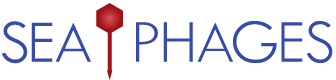Welcome to the forums at seaphages.org. Please feel free to ask any questions related to the SEA-PHAGES program. Any logged-in user may post new topics and reply to existing topics. If you'd like to see a new forum created, please contact us using our form or email us at info@seaphages.org.
Recent Activity
Shared folders
| Link to this post | posted 05 Feb, 2016 18:30 | |
|---|---|
|
|
Can someone please tell me how to share from the virtual box/phamerator files to the Mac desk top? |
| Link to this post | posted 05 Feb, 2016 20:11 | |
|---|---|
|
|
easy way (that I use in class when time is an issue) I tell student: open browser, connect to email, send files to yourself as attachment. Bonus feature: automatic backup of files. If you need to move many files back and forth: 1. make sure you are using a recent version of Virtualbox and have installed guest additions in the ubuntu machine 2. with machine off go to settings -> shared folder 3. click the tiny folder with the plus sign to add a shared folder 4. in the folder path entry click the arrowhead and select "other" 5. select the mac Desktop folder to share between guest and host 6. select the "Make permanent" setting so you only have to do this once. 7. The shared folder will be in the /media folder in the guest which is in the top level of folders (i.e. two folders up from your home folder). The name of the folder inside the guest machine will be something like sf_Desktop 8. Files placed in there will appear on the Desktop of your mac You an also set up drag'n'drop to supposedly be able to move files back and forth but I have had less success with that technique |
| Link to this post | posted 11 Feb, 2016 14:27 | |
|---|---|
|
|
Tamarah Adair Hi Tammy, Yes, setting up a shared folder as Chris described is perfect. (Just make sure you click "Auto-mount" as well, so it'll be loaded and ready to go each time you open the VM.) If you're using VirtualBox version 5.0 or later, you should be able to use Drag-and-Drop as well, though again as Chris mentioned it's still a bit buggy. To use this, open VirtualBox (not the VM itself yet) and select the VM just to highlight it. Click Settings–>General then click the "Advanced" tab. You should see a "Shared Clipboard" and a "Drag'n'Drop" setting. Put these both on "Bidirectional". Then launch the Virtual Machine and give it a shot. –Dan |
| Link to this post | posted 29 Dec, 2023 14:00 | |
|---|---|
|
|
I am trying to get my fastq files into the VM. They seem to be too large to email. I think I followed these instructions for shared folders and I did choose "auto-mount" can see the shared folders but they did not appear in the /Media folder. I updated the virtual machine for Newbler but the shared folders are not under media or desktop or home. I tried searching the whole computer with no success. They are visible in the VM screen in a bottom icon for shared folders (which doesn't show in the screenshot) but…. I tried a couple of online help forums. Seems to be a mounting problem maybe? So I tried following the directions at: https://vineetcic.medium.com/how-to-access-folders-on-ubuntu-host-machine-from-an-ubuntu-virtual-machine-in-virtualbox-a020a9dbc5a4 but I am not at all sure that I did it correctly in command line. Thanks, Shallee —————————————————– cdshaffer EDIT 1/11/24: Ok, didn't get drag'n'drop to work but got the files in with the SharedFolder bit. I suspect my filepaths were wrong…. |